Here in this post, we will discuss How to Install Stock ROM using SPD Flash Tool, also known as Spreadtrum Flash Tool. To use this tool, your device must be powered by Spreadtrum chipset. If your device is running on Spreadtrum processor only then you can upgrade your device firmware using this tool.
Install Stock ROM using SPD Flash Tool

Android is based on Open Source Project which allows you to customize or tweak mods such as flashing Custom ROMs or kernels or modules etc. Some of the customizations and tweaks can be possible via rooting your device. There are so many tools and applications for root and recovery installation, but you should do that in a proper way. Otherwise, your device could be bricked easily. In this guide, we will provide you download links and steps on How to Install Stock ROM using Spreadtrum Flash Tool.
Read More: Download SPD Research Tool (Latest -R21.0.0001)
Please Note: Spreadtrum Flash Tool (SPD Flash Tool) is only for Spreadtrum-powered devices. Don’t flash any other chipset device, otherwise, it can brick your phone completely. You should know what are you doing. www.thedroidtimes.com won’t be responsible for any kind of damage or error occurs to your device(s) with this guide. Do at your own risk.
Pre-Requirements:
- Only Spreadtrum processor running devices are compatible with these flashing tools and steps.
- Charge your phone at least up to 50%-60% to avoid shut down during flashing process.
- Requires a Windows PC/Laptop to flash.
- Take a complete backup of your Android device before doing anything.
- Download the SPD_Upgrade_Tool_R2.9.6004 (.zip) file.
- Then extract it on your PC.
- Download and install the Latest Universal Android USB Drivers on your PC.
- Download the Spreadtrum device-specific Stock ROM file (.pac) on your PC.
Steps to Install Stock Firmware using SpreadTrum Flash Tool
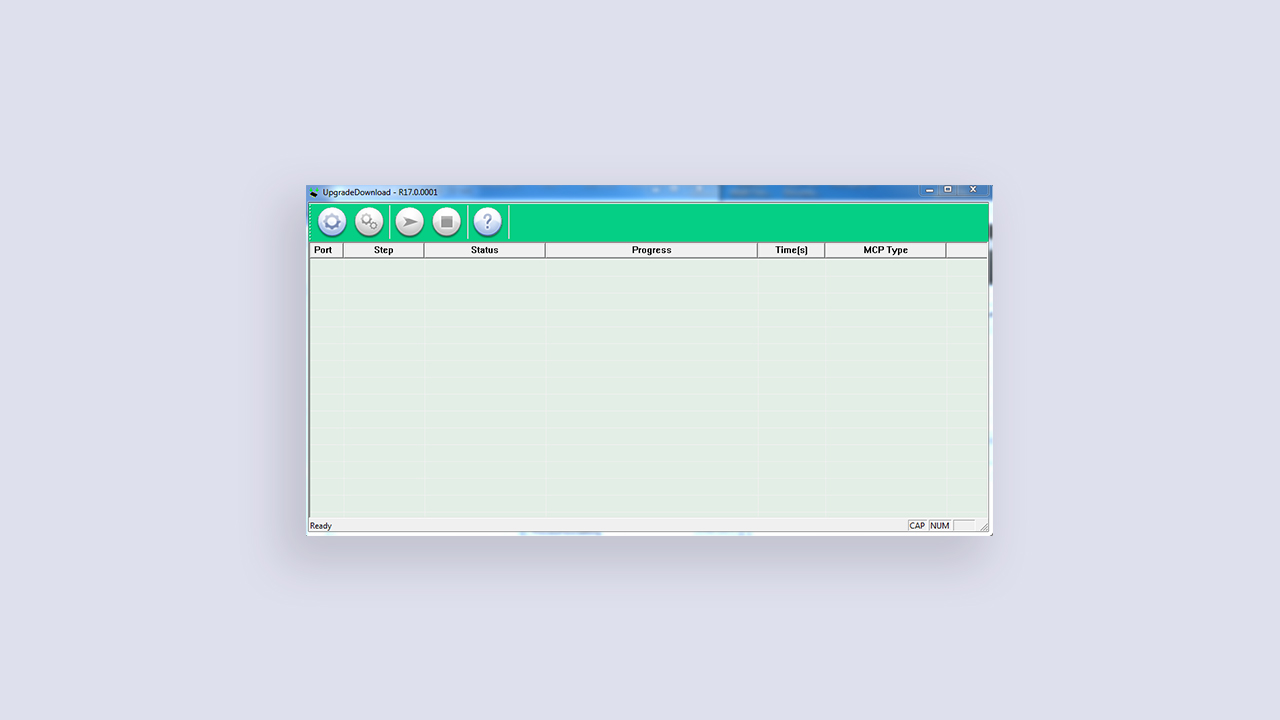
- First, go to the download and extracted SPD Upgrade Tool folder on your computer.
- You will find the UpgradeDownload.exe application > just install it on PC.
- Now Tap on the Load Packet option to load the firmware file with the (.pac) extension, which you have downloaded earlier.
- After loading the (.pac) file, connect your phone to PC/Laptop and click on the start button to start flashing.
- Wait until the complete process. Have some patience.
- Your phone will boot automatically after successful installation.
- Now, you have successfully upgraded the Stock ROM on your Spreadtrum device.
- Enjoy! 😀
Hope this guide will be useful for you to flash the Stock ROM on your phone using SPD flash tool. If you have any doubts or question, feel free to ask in the comment section below.

Can I install any android OS on My mobile using this tool?
No Only Official Stock Firmware, for custom ROM you need to have TWRP or any other custom recovery