OnePlus has released the new OxygenOS Open beta upgrade for the OnePlus 5/5T, OnePlus 6/6T devices. The new OTA update is currently available for the Beta users only. If you’re using the Open Beta build on your OnePlus device, then you will get the OTA update notification soon. Otherwise, If you haven’t received the update yet, then you can go to the device Settings > System Updates section to check the update manually.
The OnePlus 5 and OnePlus 5T have already received the OxygenOS Open Beta 29 and Beta 27 update. Now, the OnePlus 6 has received OxygenOS Open Beta 15 and the OnePlus 6T gets OxygenOS Open Beta 7.
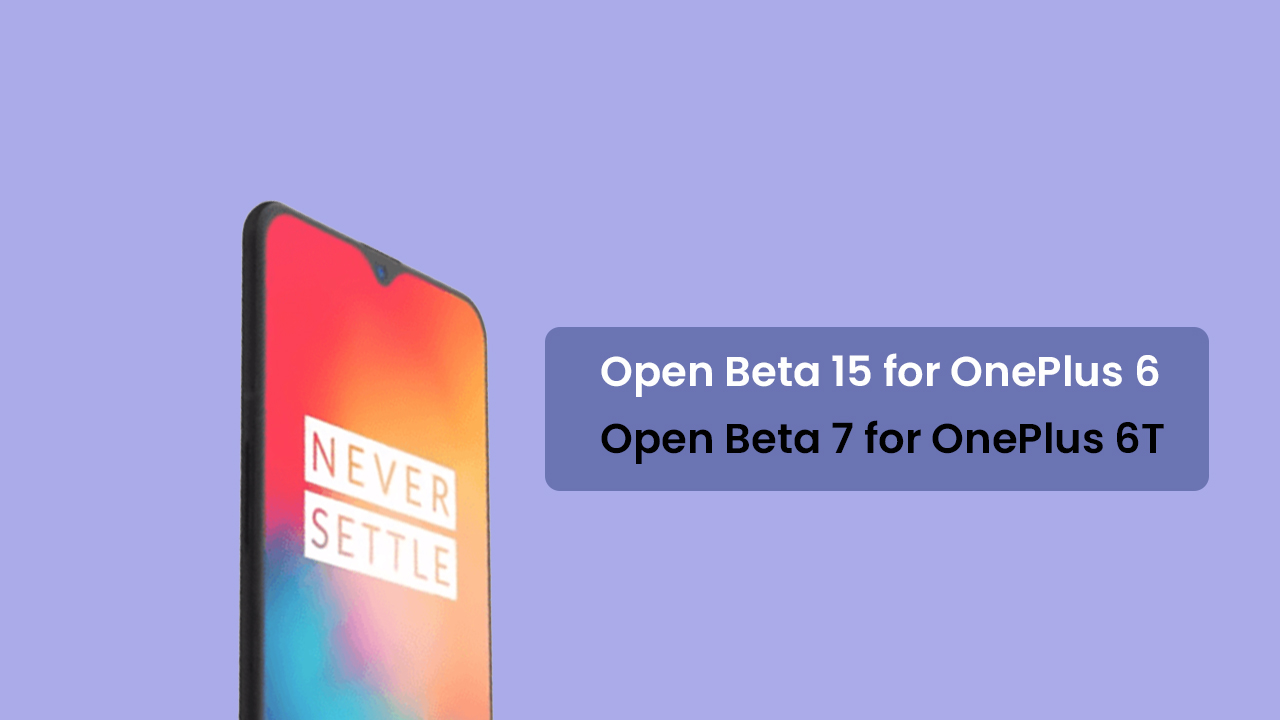
You can check out the complete features and changelogs of these updates from below:
OxygenOS Open beta updates for the OnePlus 5/5T and the OnePlus 6/6T Changelog:
- System
- Screenshot UI optimizations
- Gallery
- Improved photo editor
- Launcher
- Improved color adaptation for cards in the shelf
- OnePlus Switch
- Supported permissions migration for applications
- Weather
- More detailed weather alerts
- Weather timeline mirrors system time format
- General bug fixes and improvements
- Phone
- UI optimizations
Please note:
- If you’ve already using an Open Beta, soon you will receive this new build via an OTA.
- If you’re not running Open Beta firmware and want to get the update as early as possible, read the full article.
- Once you migrate from the stable to the beta build, you’ll continue to receive the Open Beta OTAs only. You’ll no longer receive the Official Stable OTAs. (You can opt out the beta program to receive the stable updates again)
- In order to revert back to the Official Stable OTA build from the Open Beta build, you will require a full clean firmware installation (wipe all data and cache).
Download Links: (OTA + Full ROM)
OnePlus 6 – Full Firmware
OnePlus 6T – Full Firmware
How To Install OxygenOS Open Beta 15 for OnePlus 6 and Open Beta 7 for OnePlus 6T
Non-rooted users
Make sure USB debugging enabled on your device, now connect your OnePlus to your PC
- Download and install ADB and fastboot on your PC
- Now download the full firmware and move that file to your ADB folder (that folder will be created automatically when you install the adb and fastboot)
- Boot your OnePlus 6T into recovery mode
- Power off the OnePlus 6T
- Once your phone is switched off, press and hold the Power and Volume down buttons at the same time.
- Continue holding these two buttons till the OnePlus/Android splash screen that appears.
- Once you are in the Recovery mode, release the power and volume down buttons.
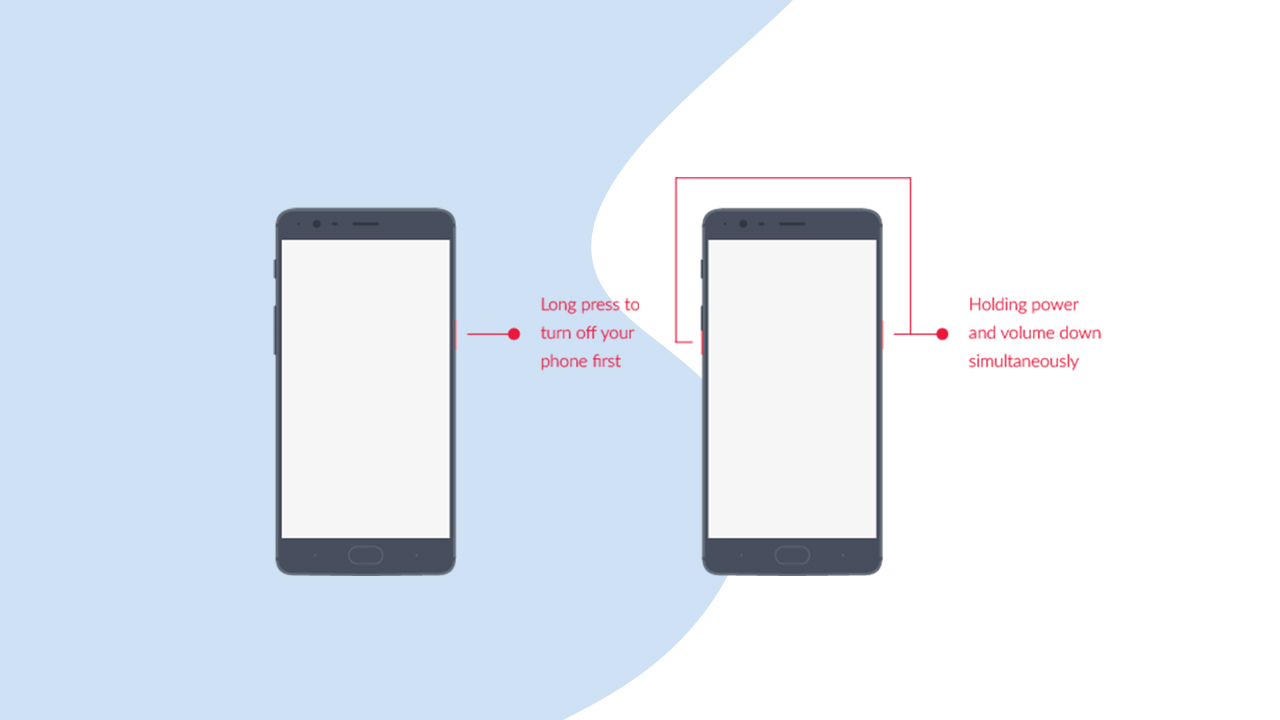
- Select Install from ADB Sideload
- Now Connect your phone and computer
- Open the ADB folder and click shift+right click and open command here
- Enter the given command to check your connection
adb devices
- If the connection is ok, enter the following commands to flash the update
adb sideload file_name.zip
- Reboot the device when the process is completed
Direct Method
This method allows you to install the downloaded update directly from your OnePlus 6T. The steps to do this are:
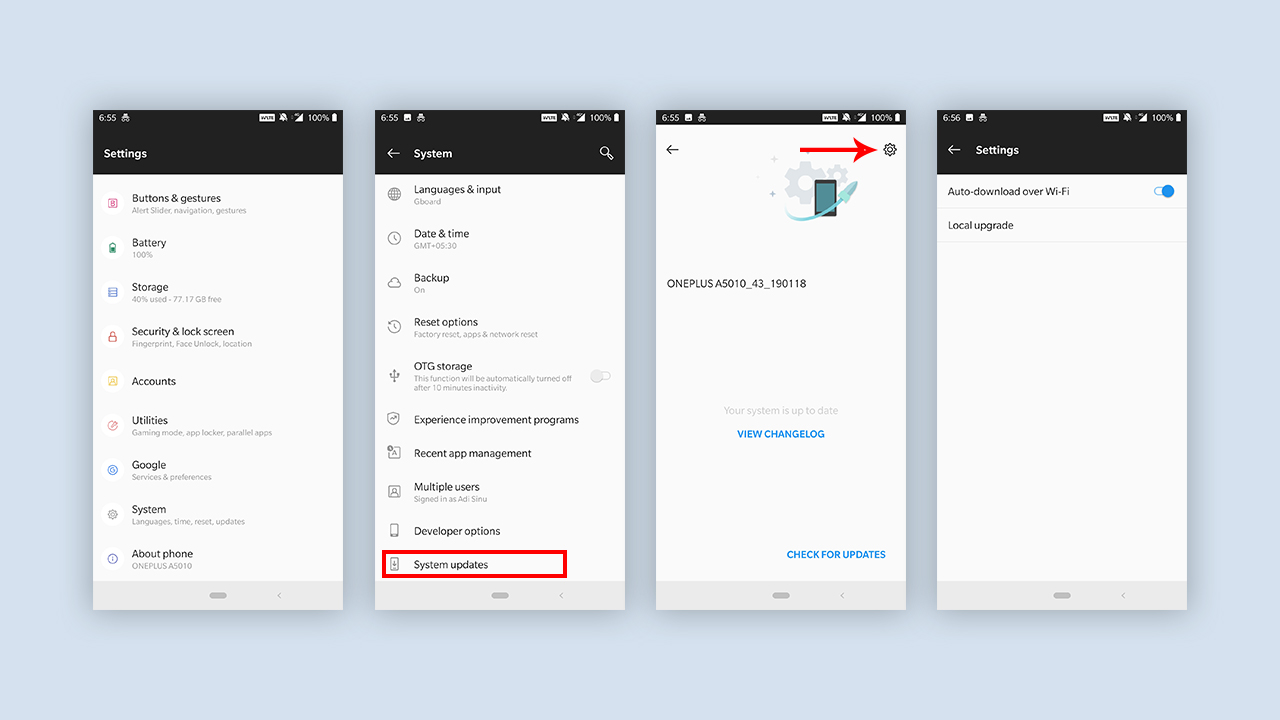
- Download and save the file on your device’s root folder.
- Now Go to device’s settings
- Tap on system > system updates
- Tap on the gear icon
- Select local upgrade
- Select the saved firmware update file
- When prompted select upgrade now option
For Root users
You have to flash the Firmware (OxygenOS 9.0.12) zip file like any other Custom ROM via TWRP recovery
So that’s the guide for today if you find this helpful then share the post and keep visiting the site for latest guides and news.
