Here in this guide, we will discuss How to Enable Developer Options and USB Debugging on Android Pie 9 running devices. If you’ve ever used any Android device, then you definitely know that the Android system has so many hidden features. Those hidden features can be enabled from the device Settings menu easily. Sometimes you need to unlock the bootloader and get root access as well.
Under this hidden option, you will find one of the most popular and useful options like USB Debugging, OEM Unlock, Verify apps over USB, Select USB Configuration etc. It basically offers a system-wide connection from your Android handset to a Windows computer. Which allows you to do enable options like unlocking the bootloader via ADB and Fastboot tool. Enabling the USB Debugging and OEM Unlock can be easier and necessary to flash mods, custom ROMs, or gain root access.
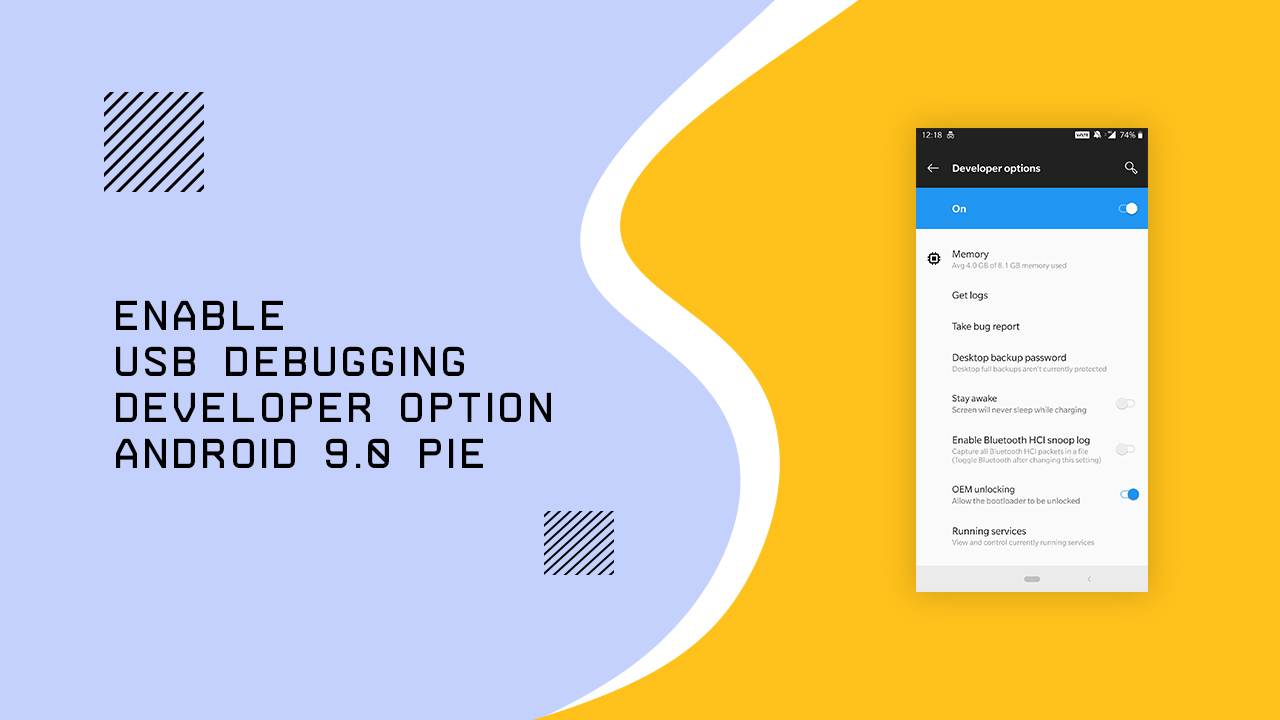
In order to unlock your device bootloader, you would also require to enable the OEM Unlock option from the Developer Options. Therefore, let’s begin the 3 simple steps to follow.
3 Simple Steps To Enable Developer Options and USB Debugging on Android Pie
Enable Developer Options
- Go to Android device Settings > About Phone > Tap on the Build Number 7 times to enable the Developer options. Now, go back to the about Phone menu or the main settings menu and you will find the Developer Options. [depends on the device brand]
Enable USB Debugging
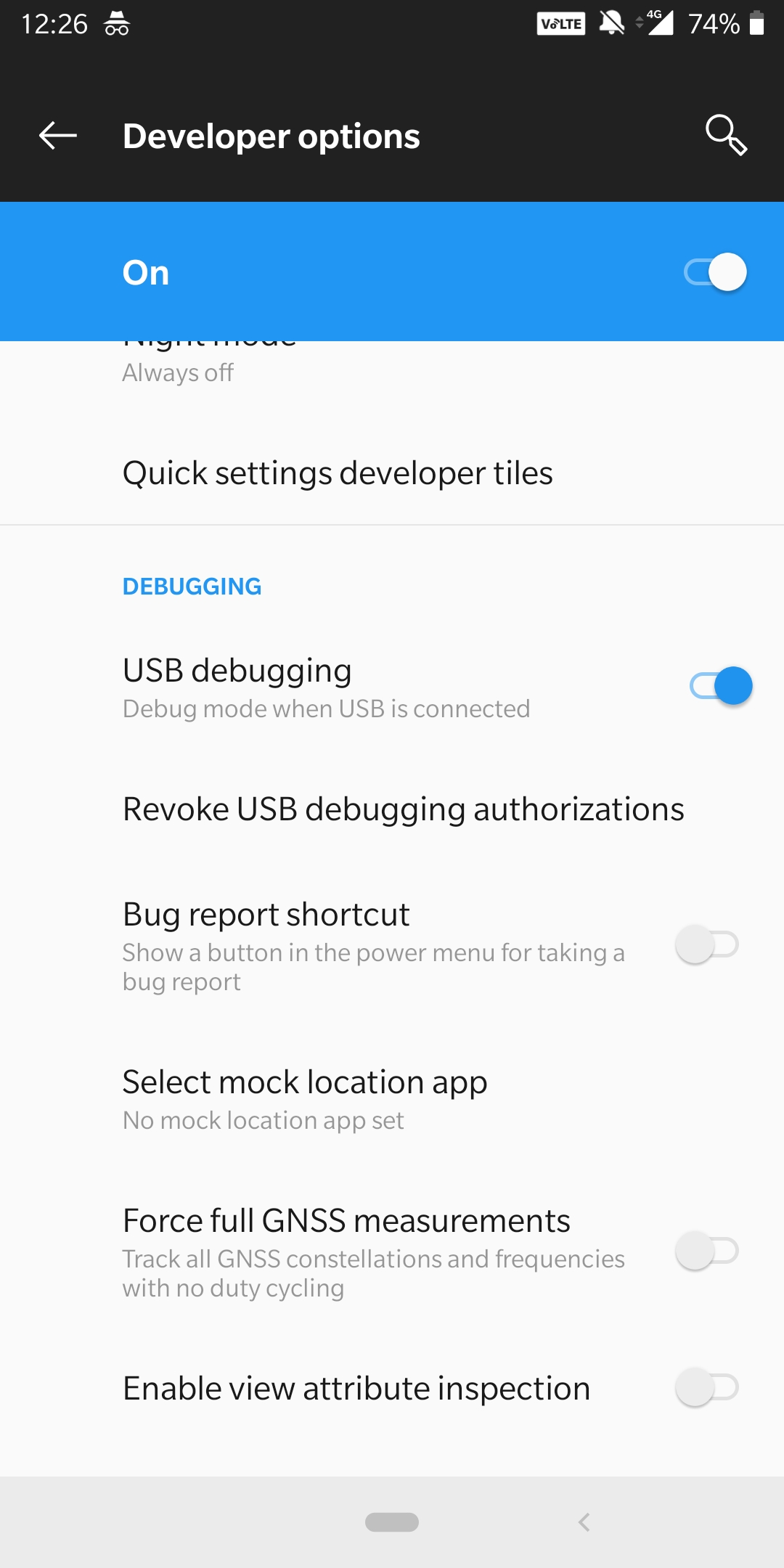
- Go back to the main settings menu. Scroll down to see Developer Options at below then you can see USB debugging option. Just enable it.
Enable OEM Unlock
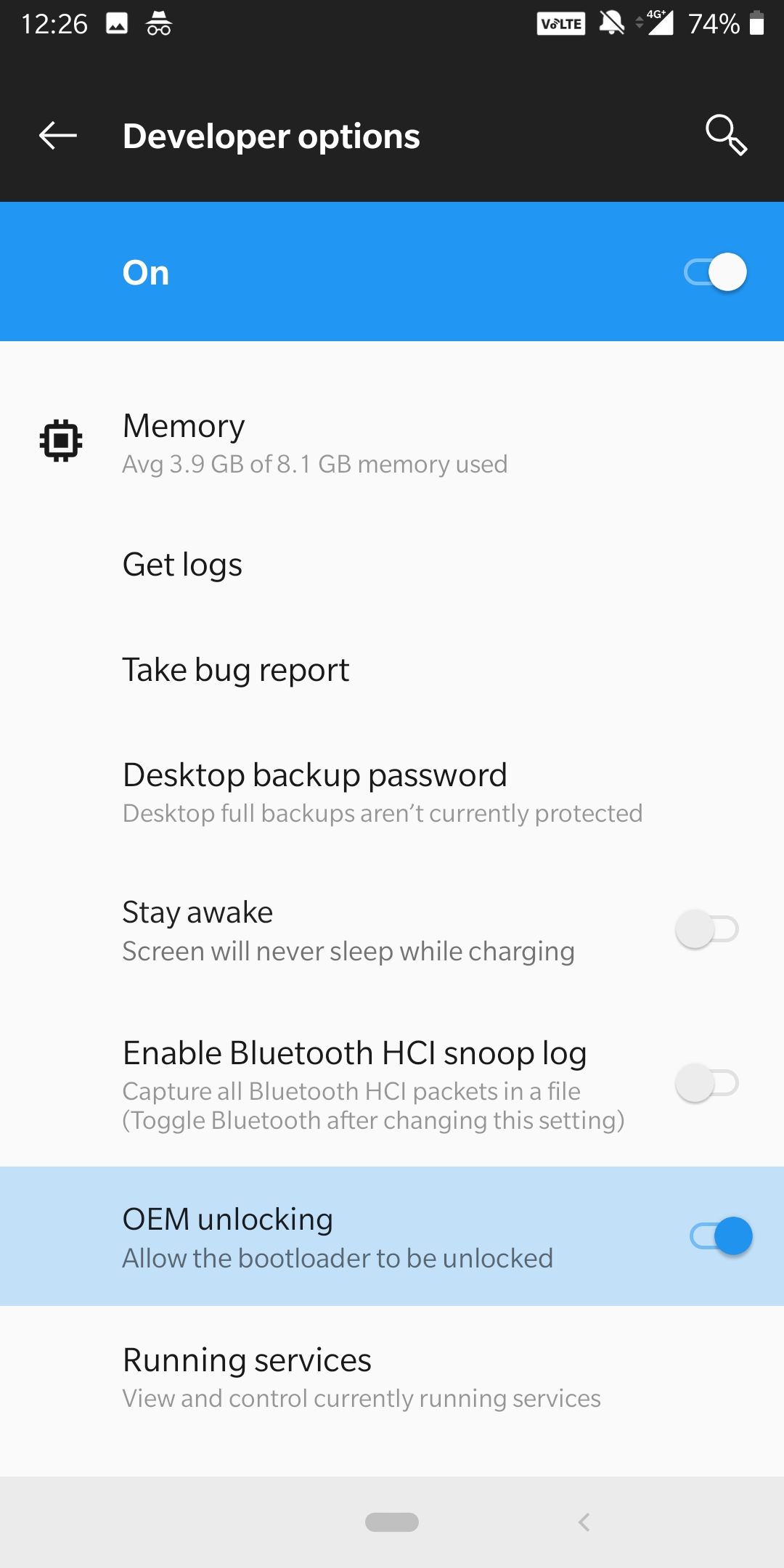
- Go to Developer Options > OEM Unlock > Provide Your Lock Screen Unlocking Pattern/Pin > Now Click on Enable OEM Unlock.
After enabling all of these three options on your device, you’re good to go. Enjoy! 🙂
