The process to install USB drivers and flashing Custom ROMs on MediaTek devices isn’t that easy. For this, the SP Flash tool is a great way to start. It requires the latest Mediatek Drivers installed on your PC. In this guide, we will provide you with the download links and steps on How to Download and Install MediaTek MT65xx USB VCOM Drivers latest version.
MediaTek MT65xx USB drivers help to flash different files to your MediaTek chipset powered phone. You can flash Custom ROMs and gain Root access via the SP Flash tool. Moreover, it also allows you to transfer complete data to the connected devices. In short, if you have a MediaTek-powered smartphone then you should have installed VCOM drivers properly. This is a very important tool for all MediaTek devices.
Read More: [All Versions] Download MTK Droid Tool Latest (V2.5.3)
These drivers are compatible with all Android devices running MediaTek MT65xx chipset. The full guide mentioned below to get the latest Mediatek drivers on your PC.
Steps to Install MediaTek MT65xx USB VCOM Drivers [Latest]

The following steps are for the Windows PC/Laptop. However, for the Windows 8/8.1/10 system, you need to disable Driver Signature Verification. There are several guides available online showing you how to disable Digital Driver Signature Verification.
So, if you’re using Windows 8 or higher OS on your computer, first disable Driver Signature Verification. Then you can start following the process below.
- First, download MediaTek MT65xx USB VCOM drivers.
- Now, you need to extract it on your PC.
- Go to the Device Manager option on your PC. Right-click on My Computer icon on your desktop and click on “Manage”.
- A new window will pop up. Now, select “Device Manager” from the menu shown on the left.
- You will find the computer name shown at the top. Right-click on the name and select Add Legacy Hardware.
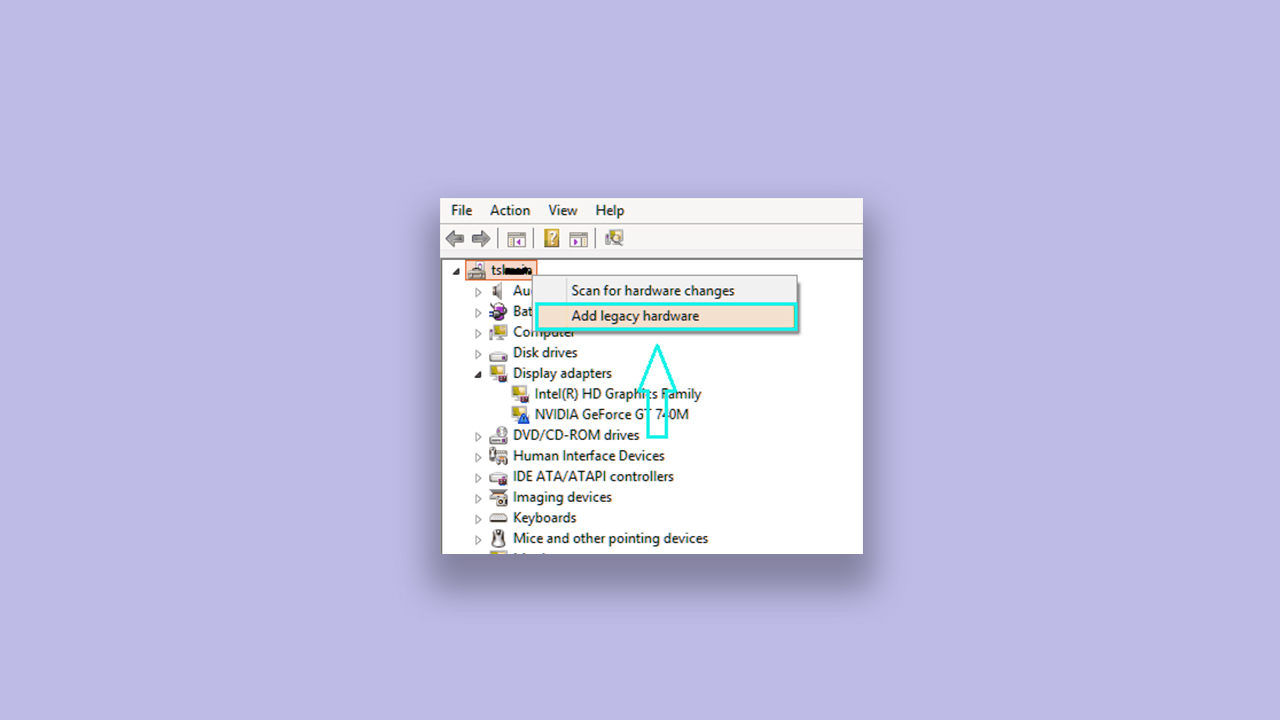
- A new wizard will appear, just click on Next button.
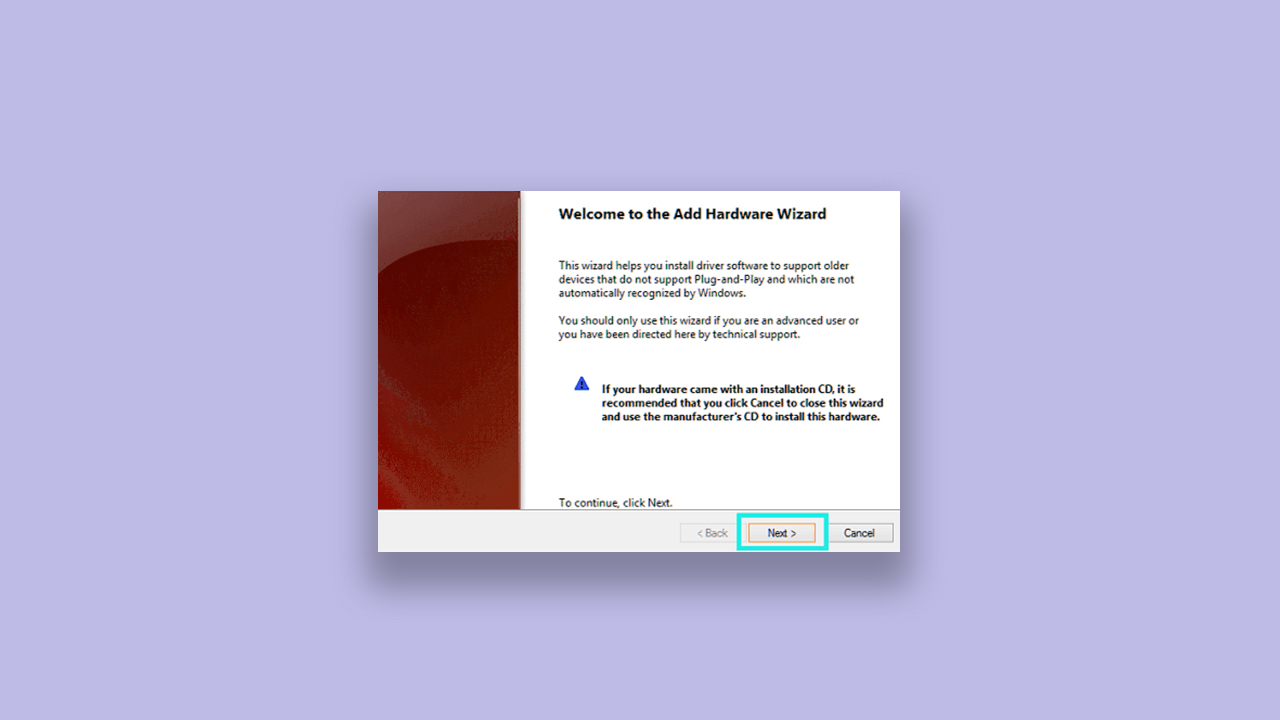
- From the following menu choose the second option “Install the hardware that I manually select from a list” and click Next.
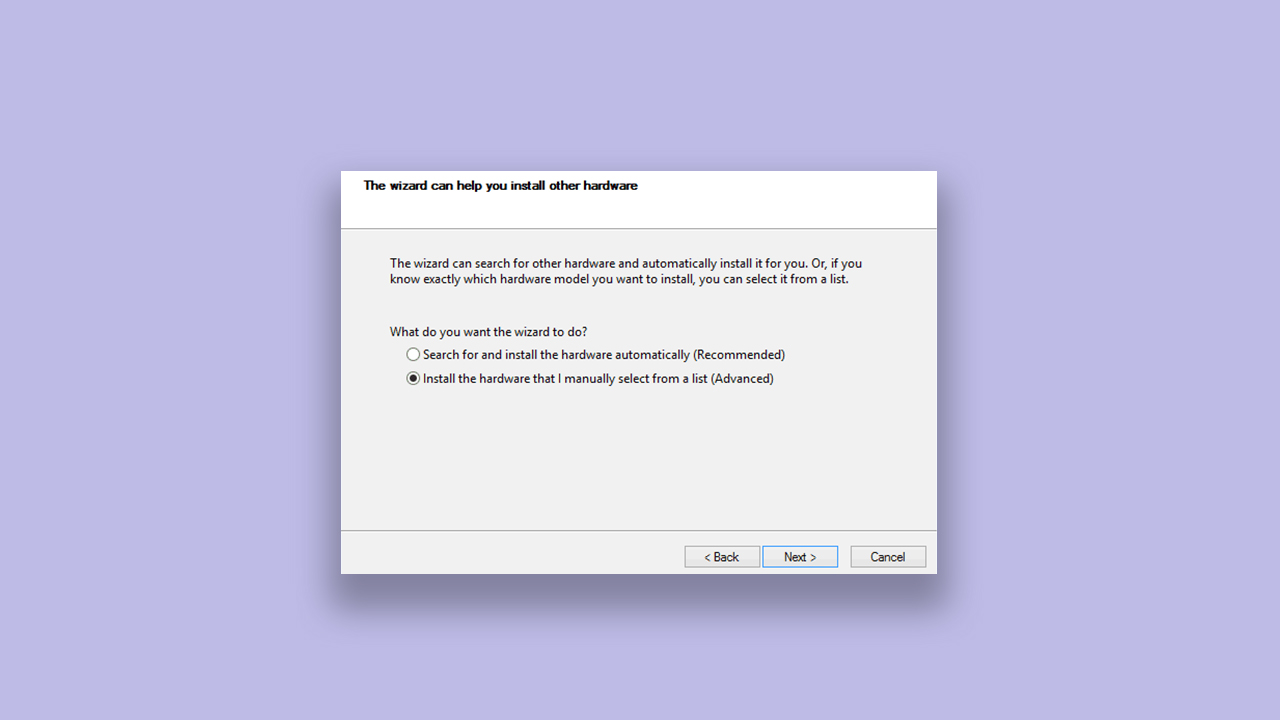
- Now, select Show All Devices and click Next.
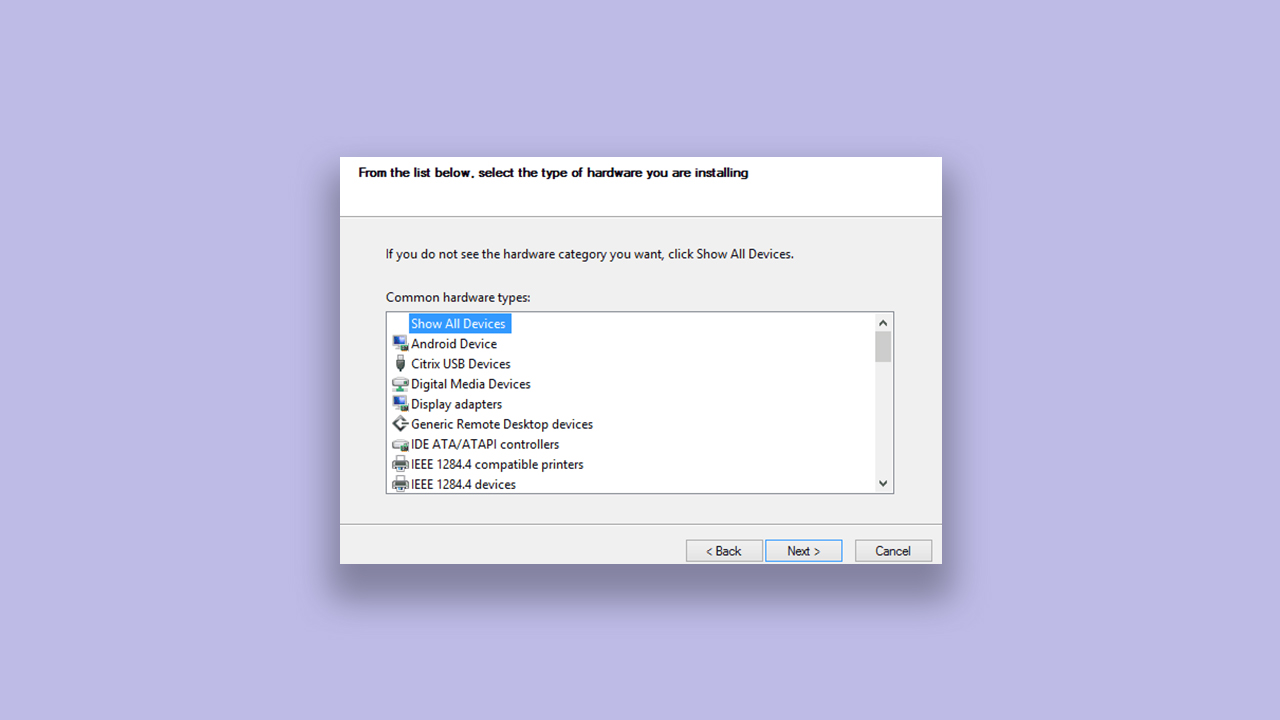
- Click on Have Disk in the following window and select the (.inf) file from the extracted folder which you have downloaded earlier.
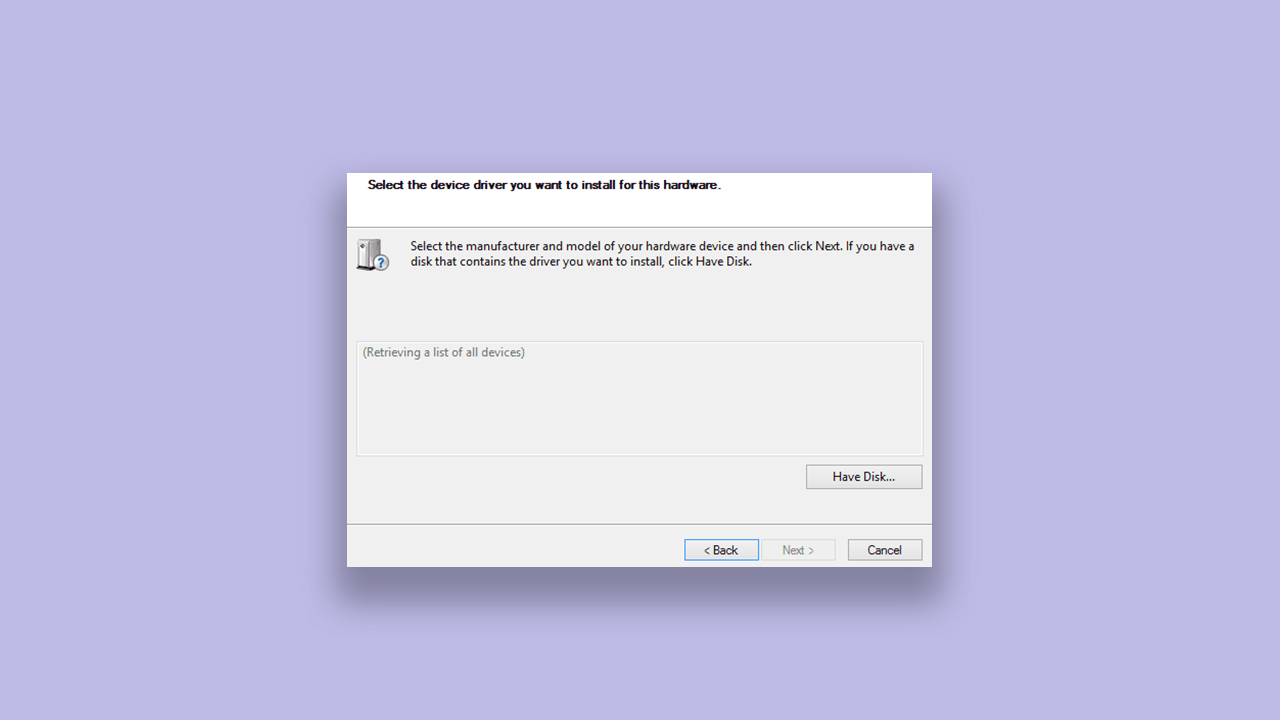
- Once selected, click on ‘Next’. There will be a security warning appear on which you can select Install Anyway.
- Finally, restart your PC and connect your Mediatek MT65xx device.
Hope you will find this guide helpful. Now, you can use different tools to flash different files easily on your MediaTek devices. Feel free to comment down below.
