Nowadays, internet medium and social sites/apps can control users data completely. Earlier there are so many incidents happened regarding the consumer’s private data leakage. But if you want to protect your Google account from hackers or vulnerability, this article is for you. Google has added a new 2FA (two-factor authentication) process for its account users. Here are the steps to use your Android phone as a security key for the Google account mentioned.
This popular and useful 2FA method also includes your Android smartphone as a security key option. This option is available for anyone who’s using an Android device running on Android 7.0 Nougat or above. Mostly, the Android devices are running on Android Nougat or higher currently. So, it will be a quite easy and useful tool for most of the Android device users.
You May Like: How to get the Google Weather widget on Android Home Screen
What is Two-Factor Authentication (2FA)?
Two-factor authentication or two-step verification process is a code/key password which resists hackers or malware against phishing or some kind of data-hacking attack. The 2FA process provides an extra layer of security element over the user sign-in role.
This 2FA method usually sends a text message to the user’s registered mobile number or can be used via an authenticator app to sign in securely. Now, you can use this method via any of your Android devices as well. However, it’s worth mentioning that nothing is impossible if you’re thinking about online privacy protection or hacking prevention.
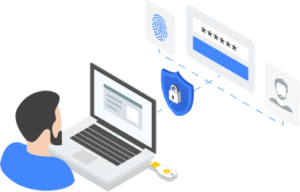
Steps to use your Android phone as a security key
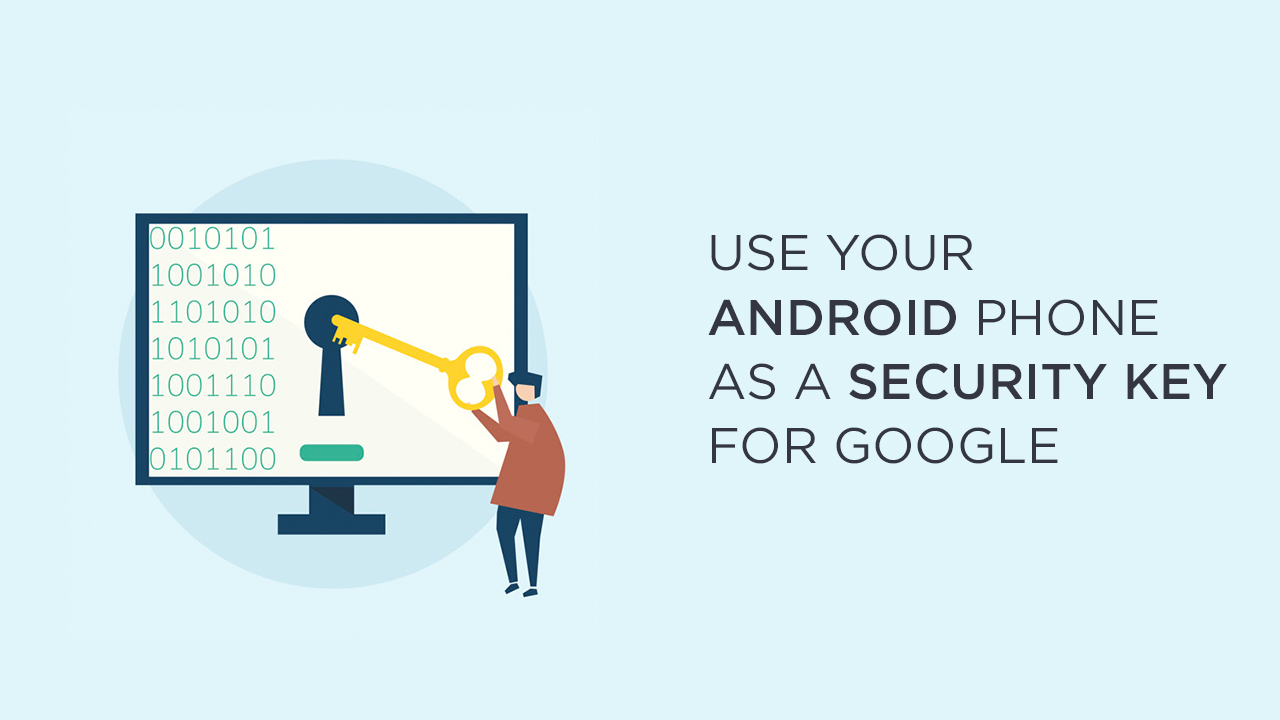
In order to use your Android phone as a security key, you will require an Android 7.0 or above version running smartphone and a Bluetooth-enabled PC/Laptop running Windows 10, Mac OS X, or Chrome OS. You also need to enrol in the Google two-step verification program.
Now, do the following steps:
- Add your Google account to your Android phone and sign in.
- Now, turn on the Bluetooth on your computer. (if not available then use Bluetooth dongle on your desktop pc)
- Launch the Google Chrome browser on your computer and go to the Google Security page.
- Click on 2-Step Verification and click on Add Security Key.
- Now, choose your Android phone from the list of available devices.
- Done.
If you’re using a Google Pixel 3 model, you can be able to activate the security key feature by pressing the volume-down button easily.
