Google has recently released the Android Q first beta with a lot of features out-of-the-box. It basically enhances the user experience in a whole new way like never before. The default settings menu, developer options, themes, and font changes are now possible. The most anticipated Dark Mode or Night Mode feature is now available in Android Q. But Google this time has removed the direct shortcut toggle from the notification panel. So, if you’re interested in how to enabled/disabled the native night mode on Android Q, here is the guide on it.
You may Like: Download Android Q Stock Wallpapers and Ringtones
Use the Battery Saver Mode to Enable Night Mode
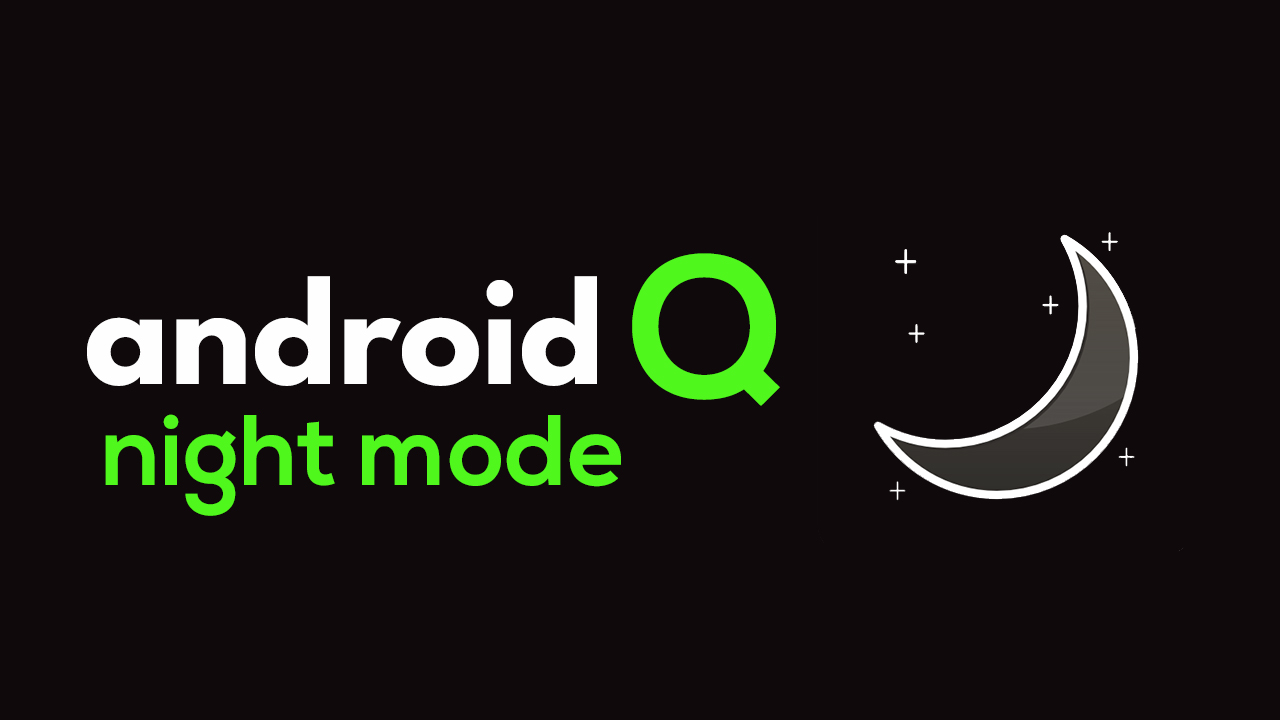
Google has implemented the Night mode on Android Q under the Battery Saver mode. You can simply turn on the Battery Saver option to enable the Dark Mode. However, the AMOLED display devices already consume less battery during the battery saver mode or dark mode. It’s worth mentioning that the dark backgrounds in AMOLED display significantly increases the battery life.
Here are some of the ways to use the Android Q Night Mode:
Enable Night mode from Quick Settings Menu:
Swipe down the notification panel to get the quick settings menu or you can say shortcut menu. Then you need to tap on the Battery Saver toggle. It will quickly switch between the normal mode and the dark mode.
Enable Android Q Night Mode from Settings:
- Go to the Settings menu > go to Battery.
- Now, tap on the Battery Saver mode.
- Now, tap on the Turn on now option to set it right now. Otherwise, you can set a schedule for the battery saver mode as well. Whenever you enabled the battery saver mode, it will automatically turn on the night mode.
- However, you can also use the night mode all the time without any issue.
Use ADB Command to Enable Night Mode in Android Q
Whereas all of the mentioned steps are quite easy to use earlier, now you can set command via ADB mode to enable night mode on Android Q. Thanks to the XDA Developers team, you can easily put an ADB command to turn on or off the dark mode.
Here are the steps to follow:
- Make sure to installed ADB drivers on your Windows PC/Laptop at first.
- Now, connect your Android Q running device like Google Pixel to your Windows/Mac computer.
- Open the Command Prompt or terminal on your PC in the ADB installed location.
- To enable night mode, use the following command and hit enter:
adb shell settings put secure ui_night_mode 2
- Restart your device and the system-wide dark mode will be enabled now.
- To disable the night mode, use the following command and press enter:
adb shell settings put secure ui_night_mode 1
That’s it. You have successfully enabled/disabled the native night mode on Android Q.
