Google has announced Android Q Beta 3 Developer Preview at its I/O 2019 conference in California. The Android Q Beta is now available for 21 devices and will soon release for more devices. It offers so many great features out-of-the-box like dark mode, chat bubbles, improved gesture support, etc. But how to enable it? Here in this guide, we will share a brief guide on how to enable dark mode and iOS gesture in Android Q. This app will work with any of the Android Q GSI running devices.
As we all know, Android is known for its simplicity and customizations. It can be easily customizable and can be tweaked for so many extra features. The latest Android Q Beta build supports dark theme which will provide better lowlight view, reduce eye strain, etc. It also offers better battery saving but it needs some tweaking.
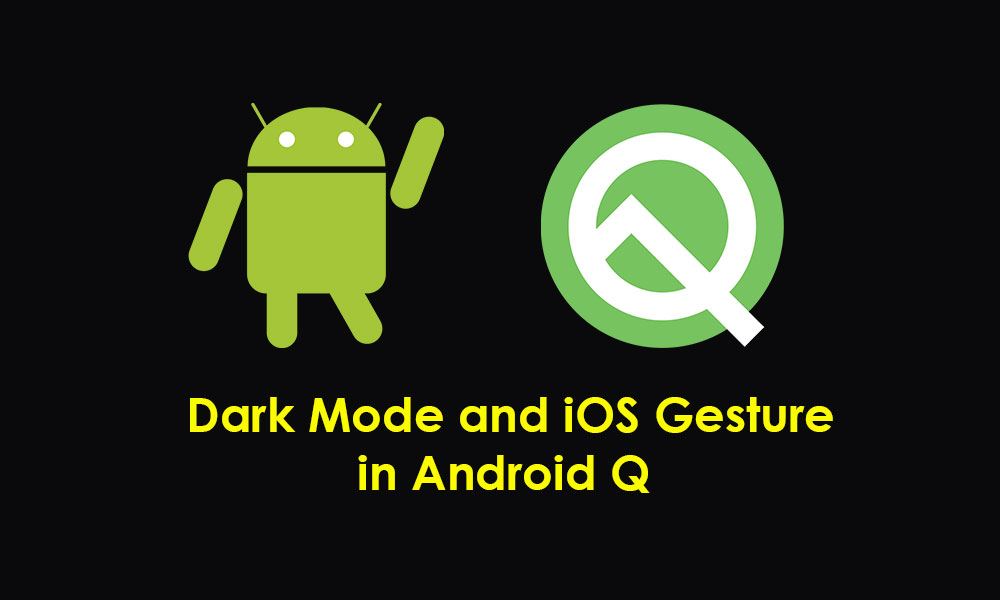
Steps to Enable Dark Theme, iOS Gesture and Notification Bubbles in Android Q
The latest Android Q also offers quite the same gesture navigation experience just like the iOS. You can enable iOS style gesture navigation control on your Android Q device. It gives you a smooth and fluid gesturing experience. Thanks to one of the XDA developers members who has created the Android Q Tunner app. This app lets you customize Android Q clocks faces, notification bubbles and system-wide dark mode.
In order to set activate these features, follow the steps mentioned below:
Pre-Requirements:
- Your device should run on Android Q version. (Beta/Stable)
- Requires root access.
Downloads:
You can download Android Q Tunner app from here.
Must Read: How to enable /disable the native night mode in Android Q
Steps To Enable Dark Mode and iOS Gesture in Android Q
- Download the Android-Q-Tunner APK file from the link given above.
- Copy the downloaded file to your Android device storage.
- Now, enable the Unknown Sources options from Settings -> Security > Additional settings > Privacy.
- Install the Android Q Tunner App on your handset normally.
- Once the installation is complete, open the app.
- Now choose an option from the list of customizations and “Turn it on”.
- Restart your device and you’re done.
Hope this guide will help you. You can share your comments down below.
