The advanced Android users now can change icons on Pixel in Android Q quite easily. Google has recently introduced the first Android Q Beta build for the Pixel device users and developers to test it out. While the previous Android versions (Stock Android) didn’t come with native theme change or icon change feature out-of-the-box, the current Android 10 offers the same.
The Android Developers are now trying to put all the features which are highly requested for so long. Only the Custom ROMs based on AOSP, third-party Android Launchers, and Custom Skinned OEMs offered it by default.
![]()
Must Read: Download Android Q Beta for Google Pixel Devices Right Now [All Models]
However, the home screen icon shape change option has been introduced by Google on the Pixel devices on Android Oreo and Pie versions. Then it was featured by some other devices like Motorola, Essential, Nokia etc. You can change the icon shapes to the default circular, square, rounded square, squircle, and teardrop by default. Now, the Pixel devices don’t come with this feature on the Home Settings option in Android Q.
Steps to change Icons on Pixel in Android Q
- Enable Developer options from the device Settings at first.
- Now, go to the Developer options and select the Icon shape option.
- Choose and select your preferred icon shape and you’re good to go.
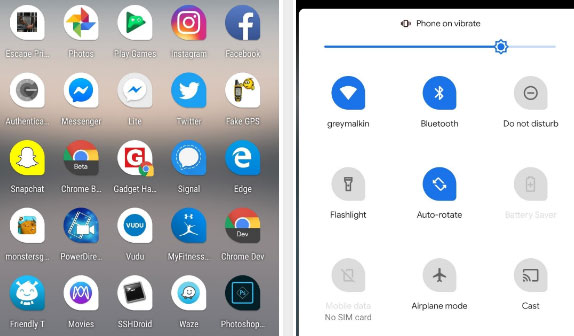
What’s New:
This doesn’t just change the home screen app icons only. The system UI icons also change according to the icon shape. That means in the Android 10, the Quick Notification Settings Panel, multitasking UI, share popup menu all will be changed.
That’s a big change in terms of the system UI. Meanwhile, you can also change the themes and fonts as well on your Google Pixel phones in Android Q OS.
