Dark theme is now in trend and most of the users want to use night mode/dark mode on apps, mobiles, and even computers. Now, almost every smartphone OEMs and applications along with Windows/Mac platform supports dark mode. Google Chrome browser already supports dark theme via some tweaks. Now, the Chrome browser for Android also supports night mode via tweaks. Here is the simple guide on How to enable Dark Mode on Google Chrome on Android device.
The new dark mode is currently not available officially on Google Chrome browser. But the latest version of Chrome that’s version 74 or higher update for Android supports the night mode via an easy trick.
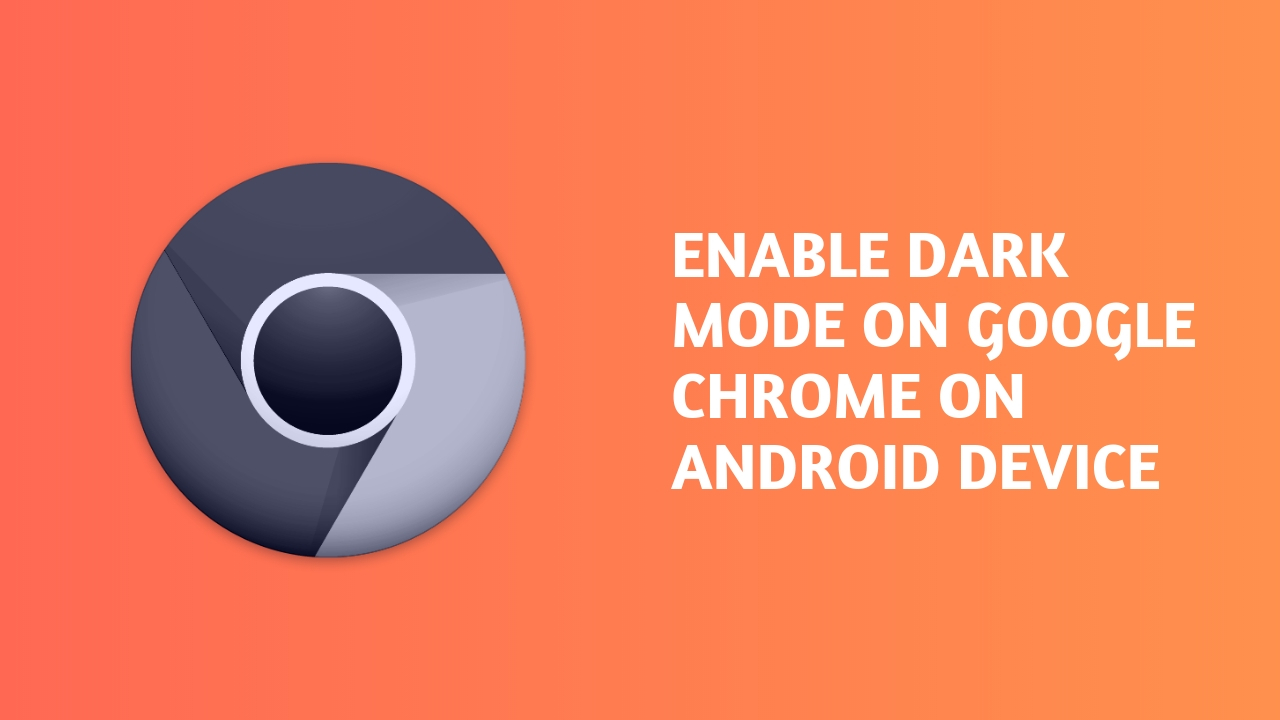
You just need to enable the Chrome flag and then activate a setting. Please note that this is a beta feature which we will discuss with you. So, it may cause some issues or error to execute or work properly every time with you.
Read More: How to turn off camera shutter sound on Android device
Requirement:
The Android Google Chrome version must be updated to the latest 74 version or higher. If you can’t understand whether your Chrome application running on a latest version or not. Try to follow any of the one method which are mentioned below.
Method:1 Open the Chrome browser on your Android, go to Settings > About Chrome > Application version. Otherwise, you can also follow the second method as well.
Method:2 Just go to the Google Play Store and search for the Chrome browser. It will open the Chrome installation page and you will easily find in the READ MORE section under the App info list. The app version and last updated date will be displayed. If you have any pending update, you can update from the same page directly.
Enable the Chrome Flag
- Now, launch the Chrome app and type on the search bar then search:
chrome://flags
- You will be redirected to a new page. Now, type and search the below mentioned term:
UI dark mode
- You will see a flag called Android Chrome UI dark mode > Default box option.
- Tap on it and select Enabled from the list.
- Now, at the bottom of the page, tap on Relaunch Now.
If you want to see everything in dark and white mode including web contents and fonts on the web pages as well, you can also enable the following flag as well.
Android web contents dark mode
- Tap on enabled.
- Chrome will relaunch automatically. Close all tabs.
- You’ve successfully enabled chrome flag.
Steps to Enable Dark Mode on Chrome Android
- Now, the final touch remains. After closing all tabs, tap on the three-dot menu placed at the upper right corner.
- Go to Settings > Dark Mode > Turn on the toggle. [If you can’t see the Dark mode for the first time, just force stop the app and open again]
- Press and Hold on the Chrome App, you will see App info icon. Tap on it and select FORCE STOP. If you’re a Chrome Beta user, the process will be same.
- Done. Enjoy the dark mode.
