The Google weather widget is quite popular and easy to use for the Android platform. It has a clean minimal design with icons which shows all the important information and forecasts. The Google Weather widget/app is free of cost but most of the Android devices don’t come with it by default. Even you can’t find it on the Google Play Store as well. So, How to get the Google Weather widget on Android?
Must Read: How to Sideload Android Apps Easily (Updated Guide – 2019)
So, without wasting any more time let’s get into the steps to follow. In order to get the widget on your device home screen, you need to open the Google app from your device. Google app comes pre-installed on most of the Android devices. If in case you can’t find it foon your device, you can install Google app from here.
Steps to get the Google Weather widget on Android Home Screen
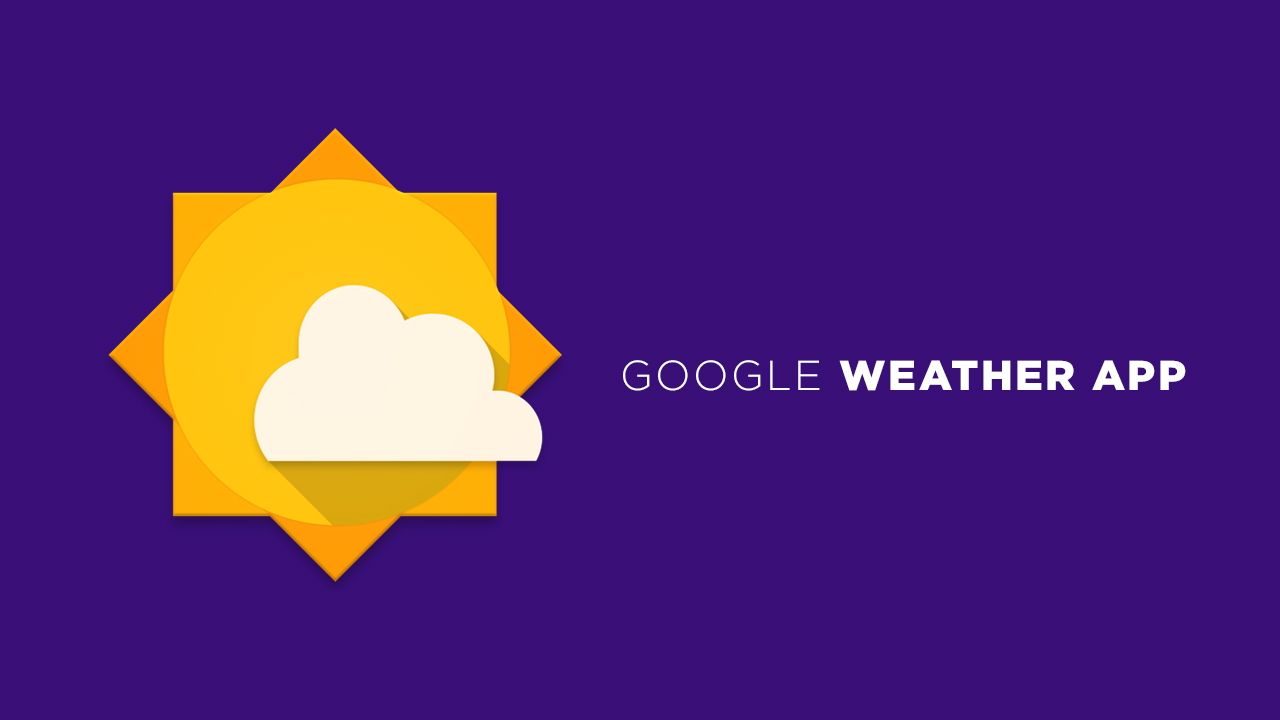
After installing the Google app, open the app and type weather into the Google search box available on the app. It will show you the weather information of your location/City. Now, you will see a popup box on top featured as Access weather instantly from your home screen. If you want to show that weather widget on your home screen then tap on add button.
Read More: How to scan QR codes in an Android phone (All Methods)
If in case you don’t see the popup box, tap the three dots icon from the upper-right corner of the app. Select the Add a Home screen shortcut option and then tap on Add. The Google weather widget is now added on your home screen automatically.
Steps to follow:
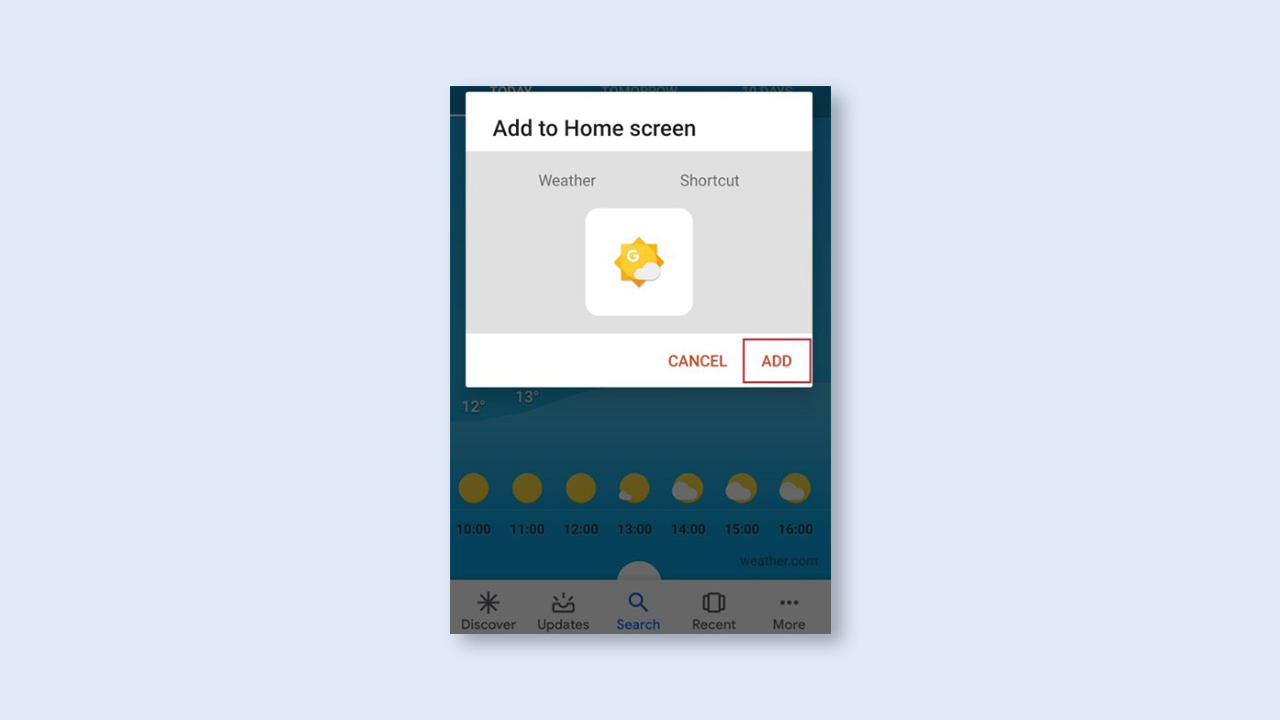
- Open the Google app on your Android device.
- Type weather and search into the Google search box.
- Tap on Add button which shows the popup box called Access weather instantly from your Home screen. [Otherwise, tap on the three dots icon and select Add a Home screen shortcut option]
- Now, tap on Add button when the popup window appears and Google Weather widget will automatically be placed on your home screen.
If you’re facing any issue regarding this, write down in the comments below.
