Mostly, all of us now use screenshots on our smartphones whether it may be Android or iOS. There are a few steps to take a screenshot easily on your Android devices. While some of the smartphone OEMs already offers a dedicated option to take a screenshot or long screenshot very easily. As we all know, Xiaomi now featuring long screenshot capture option on MIUI running devices. Here in this guide, we will share with you 4 easy steps to How to take a screenshot on the LG G8 ThinQ device.
Steps to take a screenshot on the LG G8 ThinQ

So, without any further ado, let’s get started with 4 steps to capture a screenshot on LG G8 ThinQ.
Step 01: Capture Screenshot on LG G8 ThinQ (With Buttons)
This method is almost the same for all of the Android smartphones to capture a screenshot easily. In order to take a screenshot –
- Head over to the screen which you want to take a screenshot.
- Then press and hold the Power Button + Volume Down Button together for a second and you’re good to go.
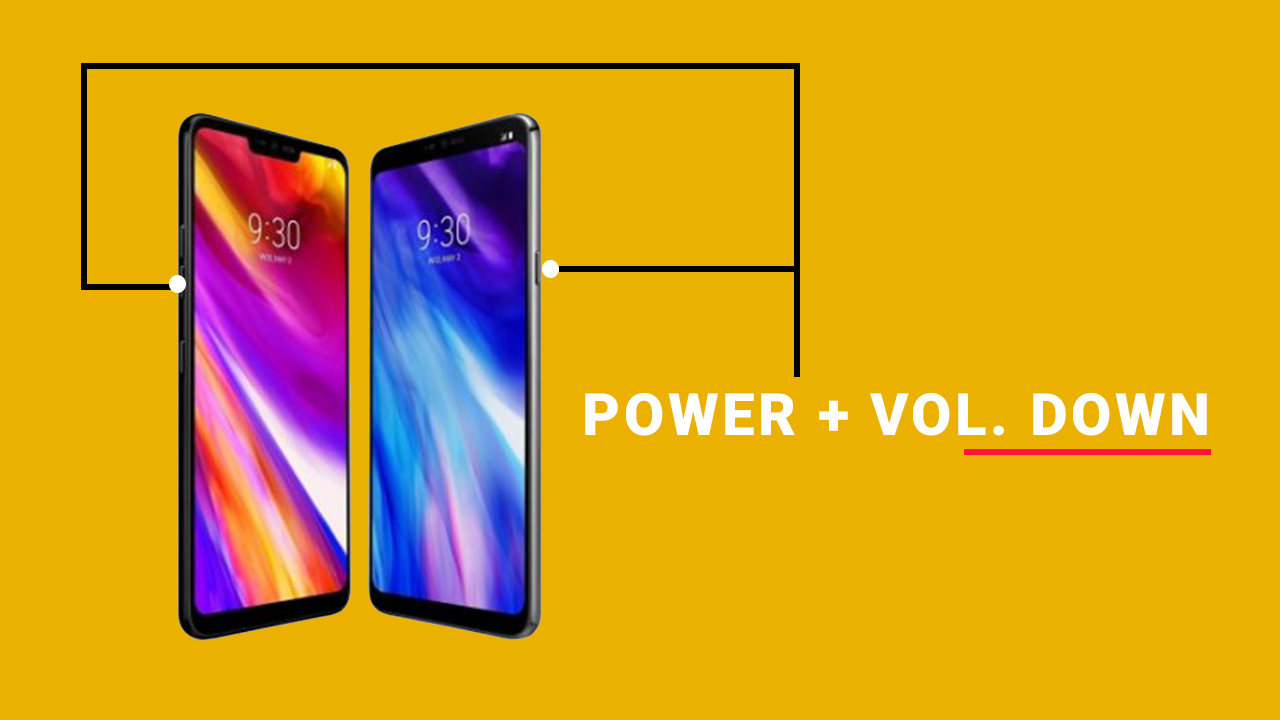
Step 02: Capture Screenshot on LG G8 ThinQ (With Capture+ Option)
The LG G8 ThinQ device comes with the dedicated Capture+ icon on the notification bar. By using this option, either you can take a standard screenshot or long screenshot easily. LG has also added a tool to mark/draw/write anything on the captured screenshot as well.
- Go to the desired screen to capture a screenshot.
- Pull down the notification bar and tap on the Capture+ icon.
- Select the standard or long screenshot option.
- Add any text or draw something. [Optional]
- Now, just tap on the tick mark icon upper left corner to save the screenshot. You can find the taken screenshot from the gallery app.
Read More:
- Download Samsung Galaxy M30 Stock Wallpapers (Updated Regularly)
- Download Sony Xperia 10 Stock Wallpapers [21:9 Aspect Ratio]
Step 03: Capture Screenshot on LG G8 ThinQ (With Air Motion)
The second step is only available on the LG G8 ThinQ currently. The handset features the ToF (time-of-flight) camera on the front which recognizes the hold and movement of your hand. It allows you to set and control a certain motion or gestures to do any task easily. So, by setting the Air Motion gesture you can simply take a screenshot.
- First, you need to navigate to the screen which you want to capture.
- Then flag or wave your hand or palm and have to wait for camera recognition.
- Now, you can try to wave your hand or palm again (slightly faster) to take a screenshot easily without touching your device.
Step 04: Capture Screenshot on LG G8 ThinQ (With Google Assistant)
Google Assistant feature is available on all of the Android devices officially. By setting your authorized voice command via Okay Google or Hey Google, you can do so many tasks and can chat as well. With this Google Voice Assistance feature, you can easily take a screenshot also.
- Head over to the screen which you want to capture.
- Now, launch the Google Assistant by the press and hold the dedicated button. [For other Android devices, press and hold the Home button]
- Otherwise, you can also set your voice command by saying Ok Google from the Google Assistant settings for future tasks.
- Now, just say Take a screenshot and you’re done. [You can type the same command from the keyboard as well]
