Google Voice Assistant or you can say OK Google is one of the best and easiest virtual assistant for Android running devices. The AI (Artificial Intelligence) and machine learning system are totally deal-breaker in our daily living. A few reasons out there which can cause Google Assistant not to work properly on your Android device. But you can easily fix the Google Assistant issue on your Android by some simple tricks possibly. Here is the guide on how to fix Google Assistant issue on Android.
Try to Restart your device
You can start to fix out some of the minor issues on your smartphone by simply restarting it. Reboot process most of the times can work fairly to solve device software-related issues like apps aren’t opening, force closes, Google Assistant issue, location issue, etc.
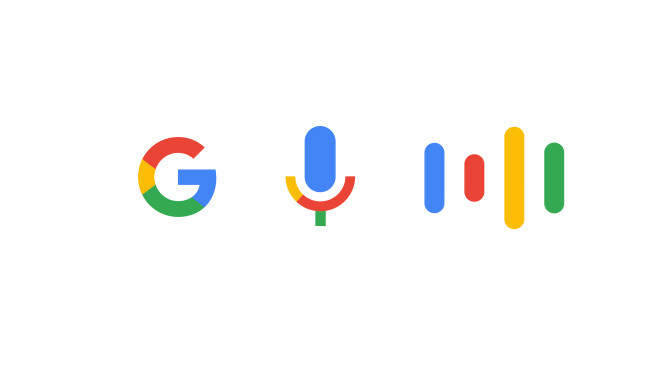
Sometimes device firmware data can be stuck due to some background processes or connectivity issue. It can be solved via rebooting your device. If the restarting process doesn’t work for you, you can try out below steps as well.
Must Read: How to check Train Status via Google Assistant
Turn On Google Assistant
First, you need to enable Google Assistant manually on your device.
- Launch the Google app on your device.
- Tap on More option > then tap on Settings.
- Select Google Assistant option and then choose the Assistant tab as well from the column.
- Now, scroll down a little bit and select the Phone option. [If not, then tap on Add a device]
- Then turn on the Google Assistant toggle, Access with Voice Match.
- You can also enable Lock screen personal results, Use screen context, Notifications from the list for better user experience. [Optional]
Retrain voice model
If your voice model is not properly set up or mismatch for any reason, your Google Voice Assistant will not work. You need to retrain your voice model or delete voice model and set it up newly.
- Open the Google app > go to the More option.
- Tap on Settings > select Voice option.
- Now, select Voice Match option > choose Retrain voice model.
- Tap on ‘I agree’ option and follow the on-screen instructions to retrain your voice model.
- Now, say OK Google or Hey Google same as you have retrained the voice model.
Other Issues:
If none of the above-mentioned tricks works for you, you can try to figure out the below-mentioned issues or reasons which can fix Google Assistant easily.
- Make sure your microphone is in working condition. Because if your microphone not working properly, the assistant may not work as expected.
- Second, check the internet connection as well. Google Assistant can’t run offline.
- Try to disable other voice assistant services like Alexa or Bixby voice assistant. Sometimes, running multiple assistants can cause issues.
- Make sure to update Google Play Services and Google App to its latest version as well.
